
Find out how to share your screen via the Lead capture Booster in the steps in this help article.
Google Chrome
1. Click on Share screen in the meeting room
2. If you have an older version than Chrome 72, a notification will pop up requesting you to add the extension. If you have a more recent version, installing the extension is optional.
3. After the extension is added, a new notification pops up. Choose what you want to share: your full screen, an application window or a Chrome tab.
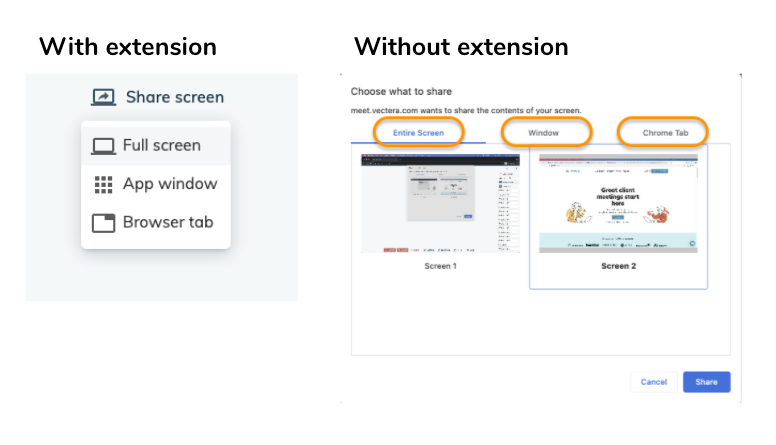
4. Choose what particular tab/app you want to share
5. Start sharing!
Firefox
- Click on Share screen in the meeting room
- Select which window or screen to share

- Click on Allow and your screen will be shared

- Click on Stop sharing or the red X in the top right-hand corner to stop sharing your screen

Safari
Safari 15.5 or older
Share screen is only possible if you have Safari 13 or higher, and until version 15.5 you're only allowed to share your entire screen. This is due to technical reasons limited by Apple.
In your meeting room click on Share screen
A pop up will open where you can choose to Allow, Don't allow or never give permission to share your screen.
Click on Allow and your screen will be shared

Safari 16
In Safari 16 Apple introduced new ways to share your screen. You can choose to share a window or share a full screen.
This is how you can share your screen:
In your meeting room click on Share screen
A pop up will open where you can choose Allow to share window, Allow to share screen, or Don't allow.

Click on one of the Allow options and your screen will be shared
If you select 'Allow to share window' it will only share one specific window, so not your entire screen. This can be your Safari browser, another browser or any program that is opened on your computer.
To stop sharing a window, you have 2 options:
1. Stop sharing from the window itself by clicking on the purple icon in the top left of the window. Then select Stop Sharing Window.
2. Stop sharing from the meeting room by clicking on the red X in the top right corner of the shared screen.
You can also share a full screen, in that case everything on the screen will be visible for other meeting participants.

Stop sharing from the meeting room by clicking on the red X in the top right corner of the shared screen.

If you are not able to share your screen in Safari and you get a red warning message, you will need to follow the steps in this help article.
Now that you know how to share a screen, you might have some extra questions. Can all guests share their screen? Do guests need to install the Google extension? What's the infinity mirror effect? Read all about it in this help article!